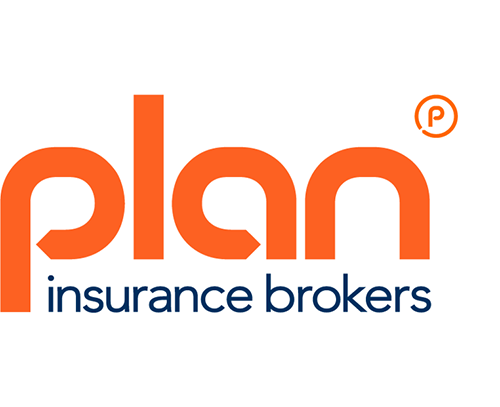If you are a car dealer and you don’t have a Facebook account we recommend you get one immediately, no… not to add Aunt Janice and see her collection of garden gnomes, this is so you can sell your cars on Facebook Marketplace without incurring any advertising costs.
Getting started
The best thing about this (other than it being free) is it can be done entirely from your smartphone… without having to log onto a computer. Below we will go through the steps to create your car listing and show you how simple it is to get your listing online. Even high volume dealers working from premises are using this tool to increase their sales and in turn customer reach.
Before starting your listing though, we recommend you join Facebook car selling groups, these can easily be found by using phrases such as – ‘cars for sale in UK’ or ‘UK car sales’. This is so you can add your listing to groups that potential buyers would be perusing when looking for the car of their dreams. You can list in up to 20 groups when creating your listing in addition to the Facebook Market Place.
First of all, click on the ‘Hamburger’ icon (☰) at the bottom of the Facebook app screen. This will give you a set of menus – Groups, Friends, Marketplace etc… touch Marketplace.
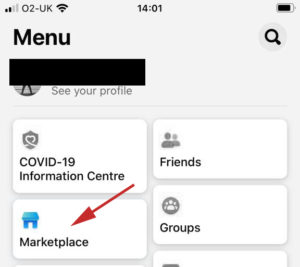
This will take you to a screen where you can select what type of product you would like to sell, touch Vehicles.
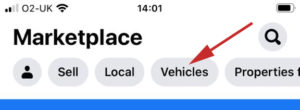
Then click on the ‘Compose’ icon to start setting up your car listing.
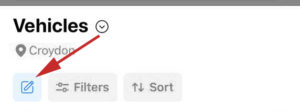
The vehicle listing
When you are on the listing page, remember the more detailed you are, the more interest you will get from potential buyers, with that in mind populate every field with accurate information. See below for an example listing… bear in mind that you can use up to 20 photos. So you will be able to show off the vehicle from every conceivable angle while including photographs of the interior.
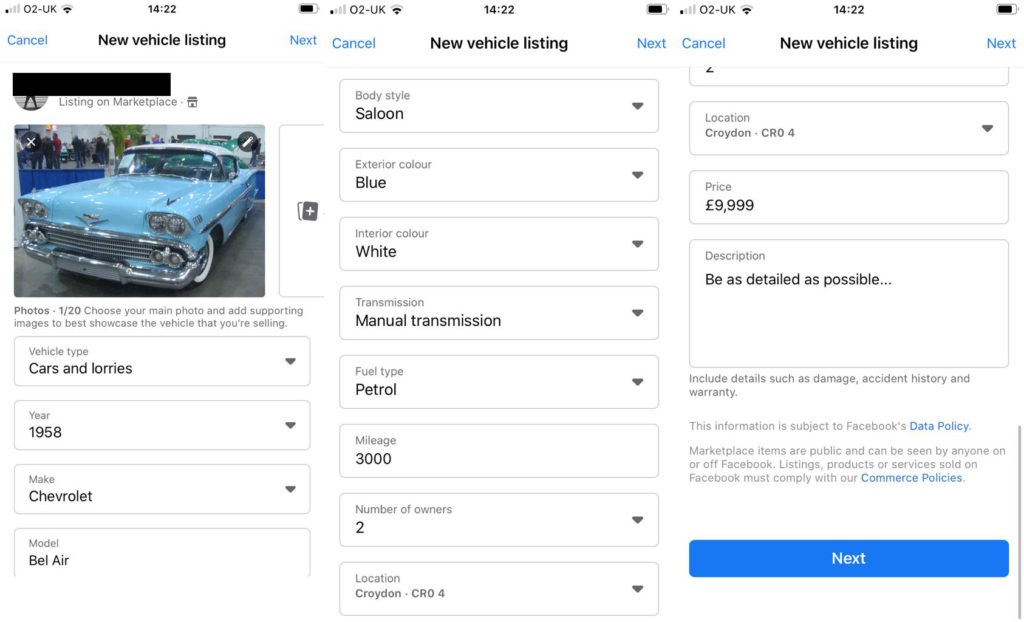
Your images can be uploaded directly from your phone to the app by clicking on Add Photos.
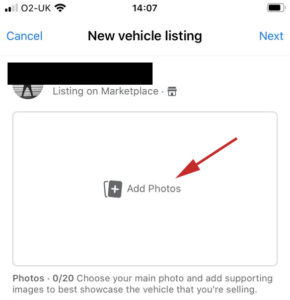
In the example listing, you can see we have filled in every detail and included the all-important location of the car for sale. Populating every field is vital so potential buyers who are filtering through 1000s of listings can find what they are looking for whether it be something as material as colour or logistical, such as the mileage.
When you are happy with the details in your listing touch Next in the top right of the screen and you will have a submit page, see below. As mentioned at the beginning of this blog you can add your listing to your (joined) groups before publishing.
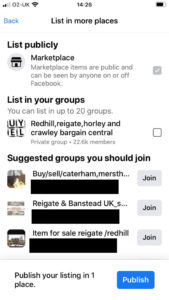
Once published your listing will be reviewed by Facebook, this is generally a formality, and should be approved without any issues as long as your information is correct.
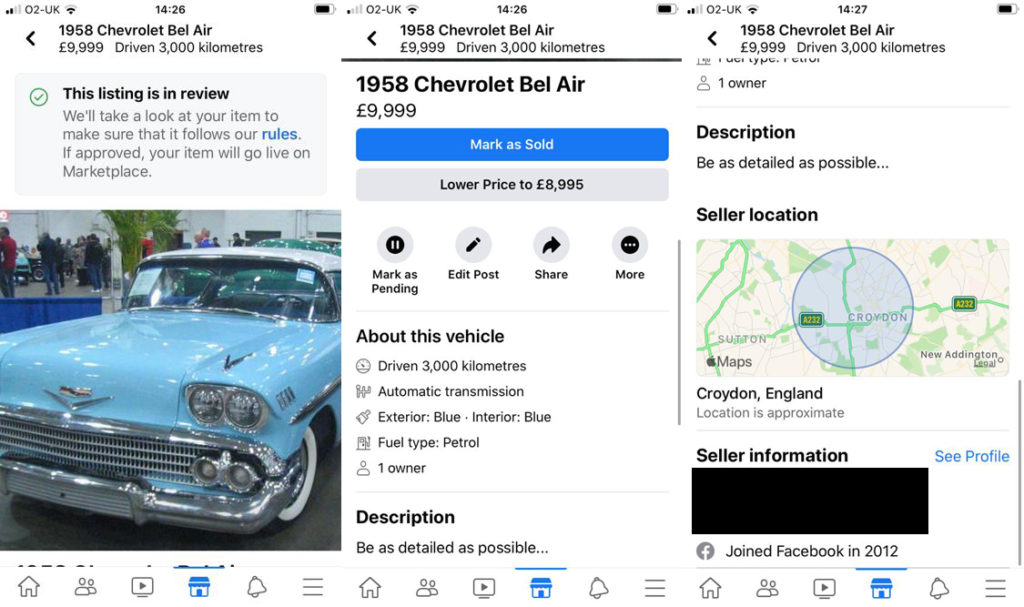
Marketplace management
After creating your listing, you can go back into the ‘Hamburger’ menu (☰), select Marketplace and touch the Person icon in the top left under ‘Marketplace’.
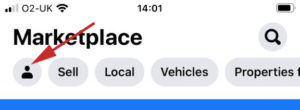
In here you can manage your inbox, location and listings. On top of Insights which includes the number of listing views, shares and saves by Facebook users. Your inbox is correspondence from buyers, but these messages will also appear in your Facebook Messenger app (so download this if you haven’t already and turn on notifications).
Viewing messages from buyers in the Marketplace will let you label chats, depending on the progress with the buyer for example ‘Pending payment’.
On top of all this, you can manage your listings and add/remove groups in which listing appear to help improve views and interest from buyers.
It is also important to mention here that if you have indeed sold the vehicle, you should close the listing via ‘Mark as sold’ (please see below) this is in the listing itself and will prevent anyone else from getting in touch with you regarding a vehicle that you have successfully sold.
We hope this blog helps with your car selling ventures via Facebook Market Place!
Find out why 96% of our customers have rated us 4 stars or higher by reading our reviews on Feefo.